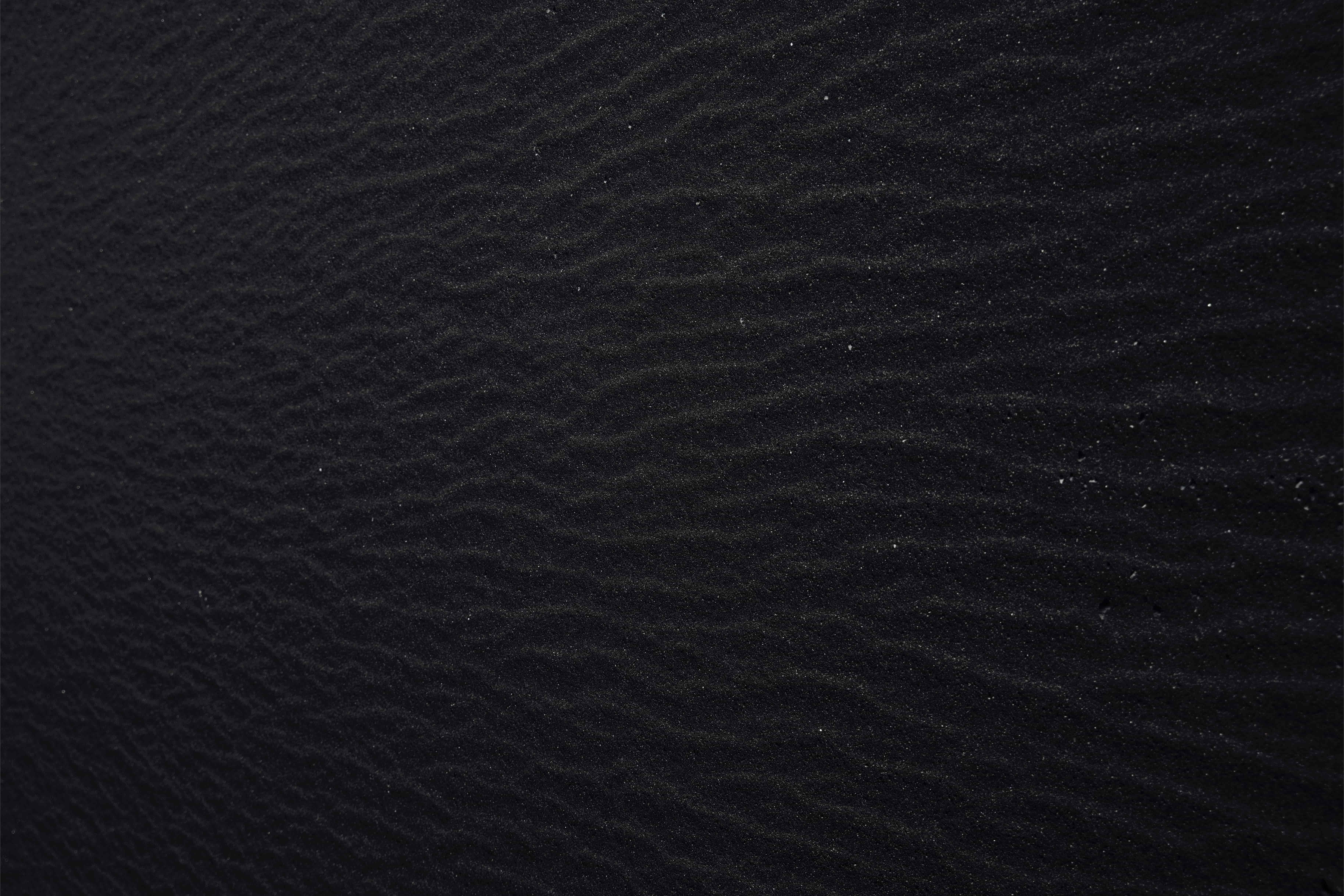Quick Guide to File Compression
If you have many files that you're trying to send us the best thing to do is place all of your files in a folder and then compressing it. This gathers all of your files into one file that is easier to send since you only have to send one file. These guides will describe exactly how to do this using the default compression software built into Windows and Mac operating systems.
Windows:
1. Create a new folder and name it.
2. Copy all of your files into this folder.
3. Right click on the folder and go to the "Send To" option and then the "Compressed (zipped) Folder" choice.
4. Your compressed file will appear in the same area as the new folder you just created and will have a zipper icon.
5. Use this new file for emailing or uploading to our website.
Macintosh:
1. Create a new folder and name it.
2. Copy all of your files into this folder.
3. Control click (hold in the "Control" button on the key board and click with the mouse) on the folder and select "Compress "***".
4. Your compressed file will appear in the same area as the new folder you just created and will have a zipper icon.
5. Use this new file for emailing or uploading to our website.